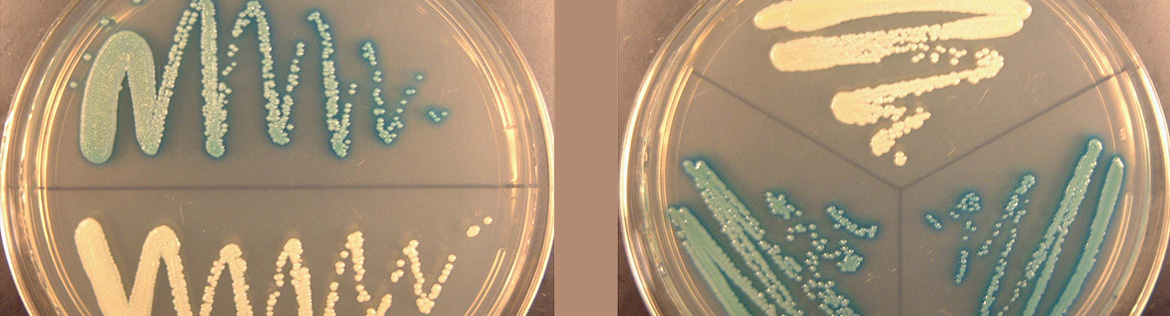
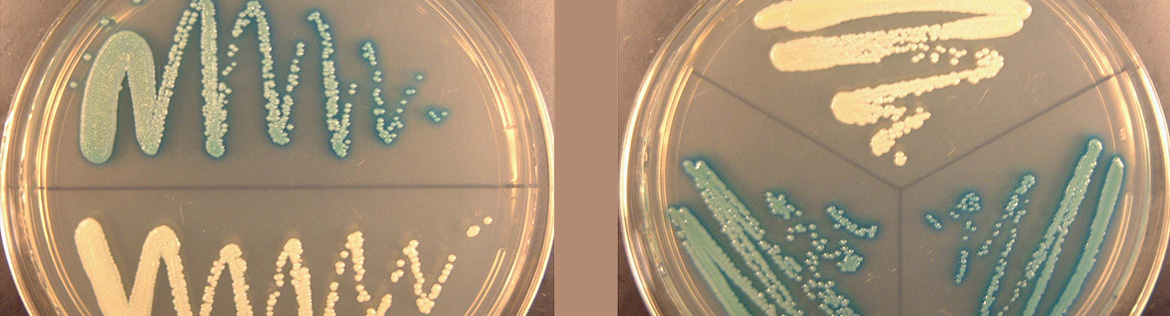
Map Drive Info for PC:
Right click with the mouse on the Computer icon and select map network drive.
(Please keep in mind that when it asks for the username, you might need to type in SUNYSB.EDU\yourNetID)
To get your H: drive select H as the drive letter and as the folder use
\\hscloud03.campus.stonybrook.edu\home$\username (in place of username, enter your NetID)
To get your L: drive select L as the drive letter and as the folder use
\\hscloud03.campus.stonybrook.edu\labs$\labname (in place of labname, enter your lab name)
To get your 0: drive (exchange) select O as the drive letter and as the folder use
\\hscloud03.campus.stonybrook.edu\exchange
Map Drive Info for Mac:
Select Go from the
Finder Menu, then Connect to Server
(Please keep in mind that when it asks for the username, you might need to type in SUNYSB.EDU\yourNetID)
To connect to the H: drive, type the following in the server address text box:
smb://hscloud03.campus.stonybrook.edu/home$/username (in place of username, enter your NetID)
To connect to the L: drive, type the following in the server address text box:
smb://hscloud03.campus.stonybrook.edu/labs$/labname (in place of labname, enter your lab name)
To connect to the O: drive (exchange), type the following in the server address text box:
smb://hscloud03.campus.stonybrook.edu/exchange
Then click Connect. To add the share to your Favorites list, click the Add button.