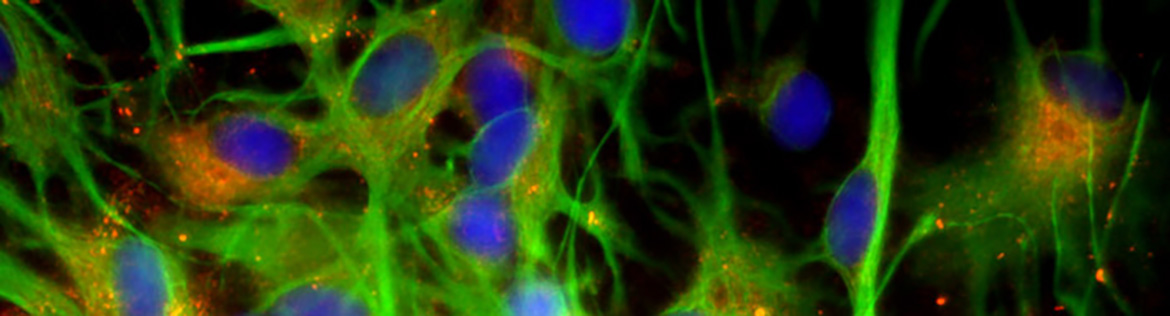
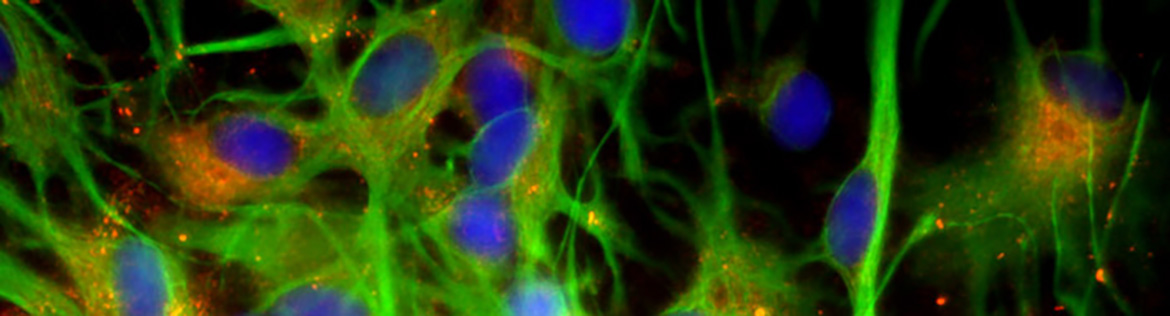
Welcome to the Pharmacology network! To log onto any departmental computer you'll use your campus assigned NetID. This will allow you to use the computer to check and send e-mail, create Powerpoint presentations, Word documents and any other scientific work that needs to be done. You will have your network drives automatically mapped once you log onto any of these computers. Descriptions and instructions about these network drives are given below. Directions for connecting to the Pharmacology network from home and how to contact the departmental IT staff if there any problems are all detailed below as well. If you have any questions about any of the following items feel free to contact any of us in the Pharmacology IT staff.
Department Information Technology Staff
Paul Stern, M.S., Information Technology Director
Raymond Taffner, PC Technician
Table of Contents:
1 - Service request form
2 - Description of each network drive letter
3 - Saving Files
4 - Remote Access/VPN
5 - E-mail from home (Web mail)
6 - Mapping network drives from home
7- Security Reminder
1) Service requests: If you have a computer related problem, kindly send an email to phmtechs@stonybrook.edu describing the issue to the departmental IT staff. In case of a real emergency, be sure to call us first rather than entering a service request.
2) Description of each network drive letter:
H: - Your home drive, only you have access to this drive.
L: - Your lab drive, only your specific lab has access to this drive.
O: - The exchange, this is an area for users to temporarily share files, where everyone has access to these folders. Any files not accessed on the exchange for 30 days will be purged.
Z: - Certain applications use this drive to access the program from the network. Do NOT attempt to save any files to this drive. It's only for application use.
3) Saving Files: The proper location for saving files is in your H: drive. Do NOT save anything inside of the profile, sys, or Mozilla directories inside of your H: drive though. If you do, the files might get lost. You can also save files onto flash drives or external hard disks. You may also save files onto O:, but this is only a temporary place to put files onto. Any files not accessed on the exchange for 30 days will be purged. You can also put files onto your lab drive if instructed to do so by your lab. Also, Do NOT save any files on the hard drive of the computer, hard drives are not backed up and other users could also potentially erase your files.
4) Remote Access/VPN: To gain access to the Pharmacology network drives from home, a VPN connection is necessary. Instructions can accesed by clicking here. The VPN connection will allow you to "look" like a Stony Brook computer as well as encrypt all of your session information between your computer and the VPN server.
5) E-mail from home (Web Mail): You can access the email system by going to the following link: http://www.stonybrook.edu/google. When done using this system make sure that you always logoff and exit the browser window completely.
6) Mapping network drives from home: To get access to your network drives from home you must be connected to the Pharmacology network using the VPN instructions described above. Next, you'll need to map the needed drives to your computer. Instructions for doing so can be found here.
7) Security Reminder: Always remember to lock your workstation when stepping away from the computer for any amount of time. If you walk away from your computer without locking the desktop, then anybody can use your computer pretending to be you. This will give them access to your files as well as your email. You can lock the workstation by pressing the (ctrl + alt + del) buttons together at the same time, and then click on the lock workstation button. Please do not forget to do this, it is extremely important.